Inspecting a hazard
Users with inspection permission can inspect a hazard from:
- The hazard map
- The hazards page
Completing an inspection from the hazard map:
Step 1: Open the hazard map:
- Launch the HazView app and login.
Open the hazard map.
For PC and Tablets, the map button will be on the left hand side of the screen.
- For Mobile, the map button will be on the bottom of the screen.
Step 2: Complete a hazard inspection:
- Select the hazard you wish to inspect.
- In the hazard information bar, scroll to the inspection section.
- Select "Add inspection".
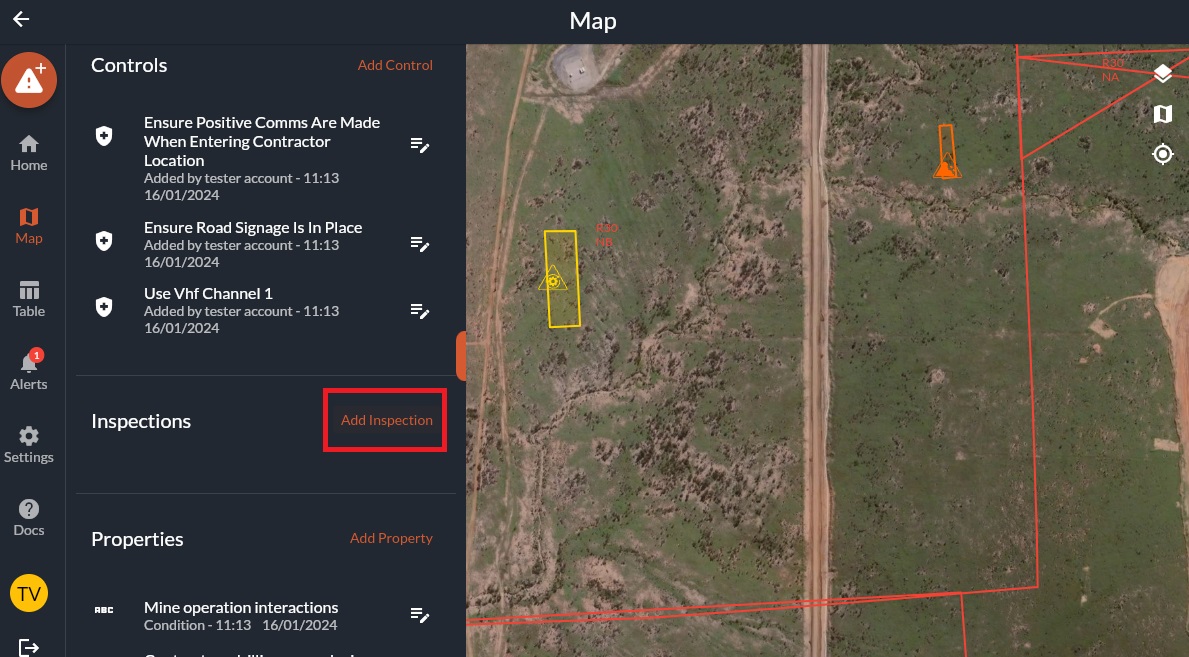
- Add any comments related to the inspection.
- For each control, add any comments and changes to the inspection status.
Once all control inspection statuses have been confirmed, select "Submit"
Any uncontrolled hazards (in progress or non-compliant) will show up on the home screen.
- An email will be sent for any uncontrolled hazards, and notifications will be sent to relevant personnel in-app.
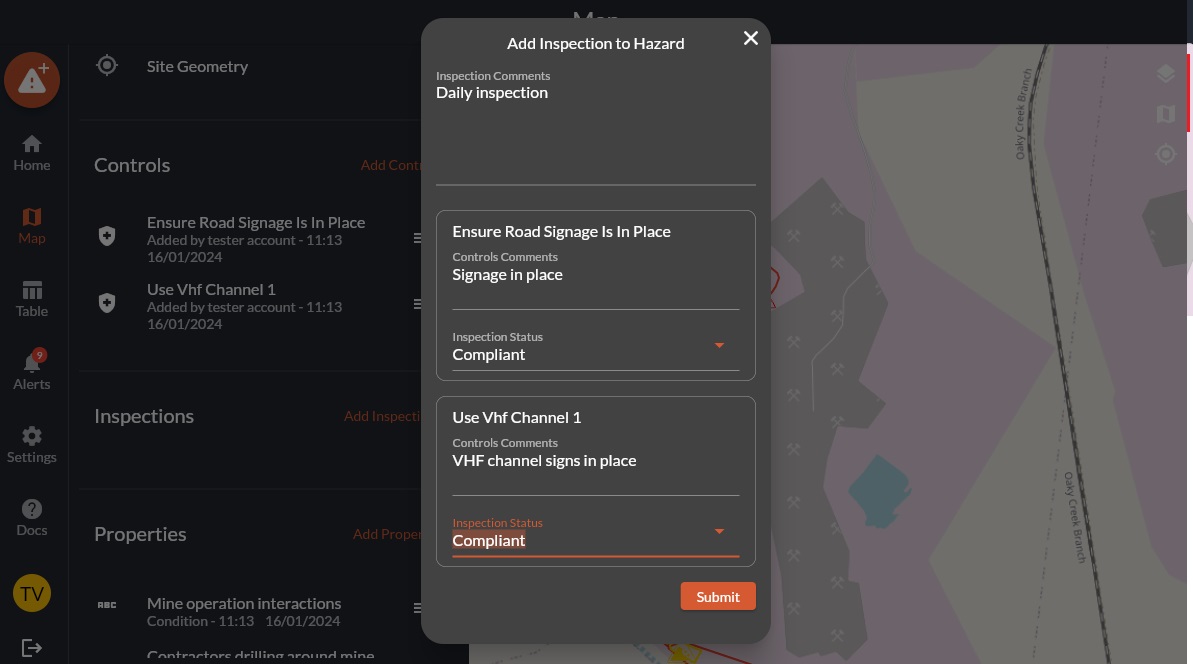
Completing an inspection from the hazard report page:
Step 1: Open the hazard report page:
- Launch the HazView app and login.
Access the hazards report page:
From the home screen, select the icon of the desired hazard.
![]()
- From the hazard archive, select the unique Hazard ID link.
- From the map, select the hazard and click on the Hazard ID at the top of the information panel.
Step 2: Complete a hazard inspection:
- Within the hazard report page, select "Add Inspection" in the Inspection section.
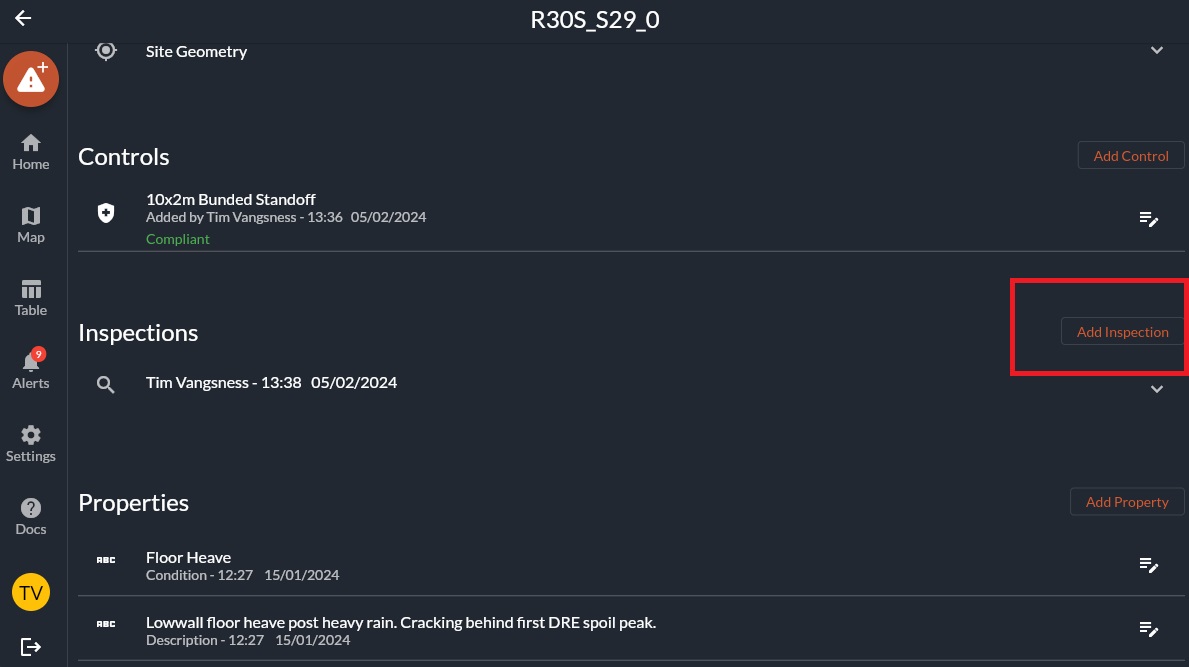
- Add any comments related to the inspection.
- For each control, add any comments and changes to the inspection status.
Once all control inspection statuses have been confirmed, select "Submit"
- Any uncontrolled hazards (in progress or non-compliant) will show up on the home screen.
- An email will be sent for any uncontrolled hazards, and notifications will be sent to relevant personnel in-app.
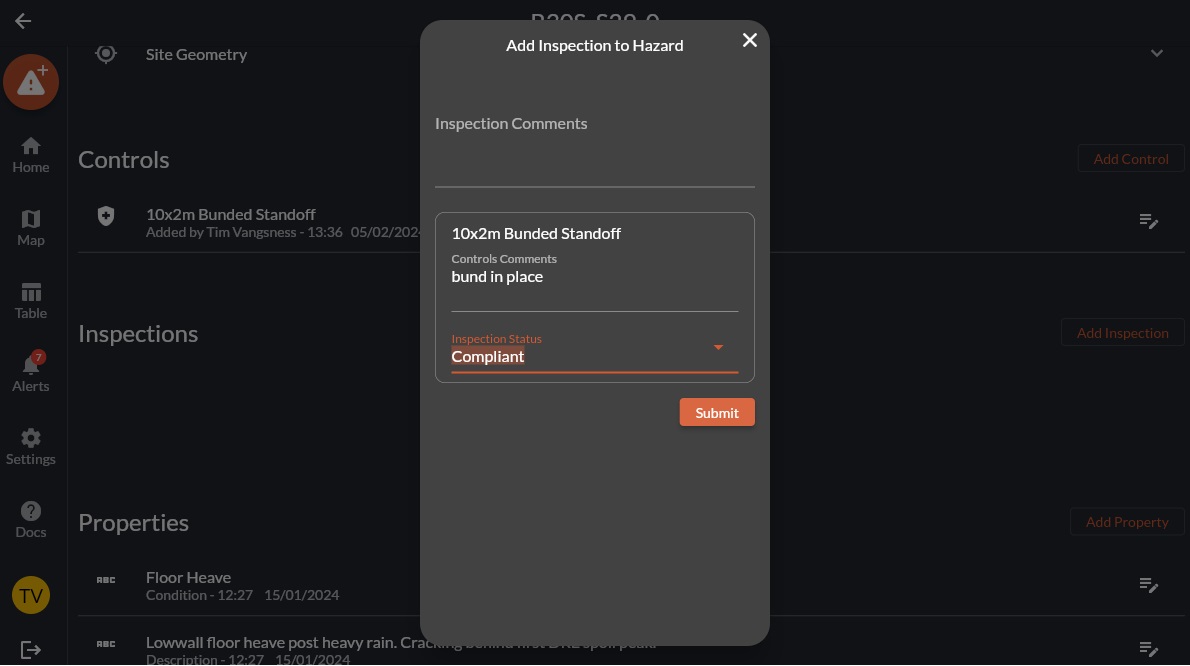
Related Articles
Inspection schedules
Your site may have shift-based inspections. This panel allows administrators to control the sites inspection regieme. This will influence: How long a hazard will have a green inspection halo for. When the "Hazards to inspect this shift" list will ...How to complete an inspection
Overview Inspections are completed directly from the HazView map. Different inspection types will create a coloured halo around the hazard/features icon. When to Use • During statutory inspections • When verifying recent hazard updates • When ...Adding a hazard
Users with permissions can add new hazards. These hazards will be added to the map, and appear in the hazard archive. Other users of the software will be notified that a new hazard has been added. This new hazard will also appear on the home screen. ...Accessing the hazard map
The hazard map provides a visual layout of your site and all its logged hazards. The map will be updated with the sites most recent survey scans, as well as a base map. Visual layers can be toggled on and off based on the users preferences. How to ...Accessing the hazard archive
Watch this video for a quick overview of the Hazard Archive and what you can do with it: Accessing the Hazard Archive The hazard archive is a table with the hazard details for every single hazard that has ever been added. This table includes all ...