Viewing notifications
HazView allows for alerts and notifications within the app, and via email.
Based on the user's role, notifications will be sent for:
- New hazards.
- Updated or inactivated hazards.
- Removed hazards.
- New controls.
- Updated control statuses (Compliant, Ongoing and Non-Complaint).
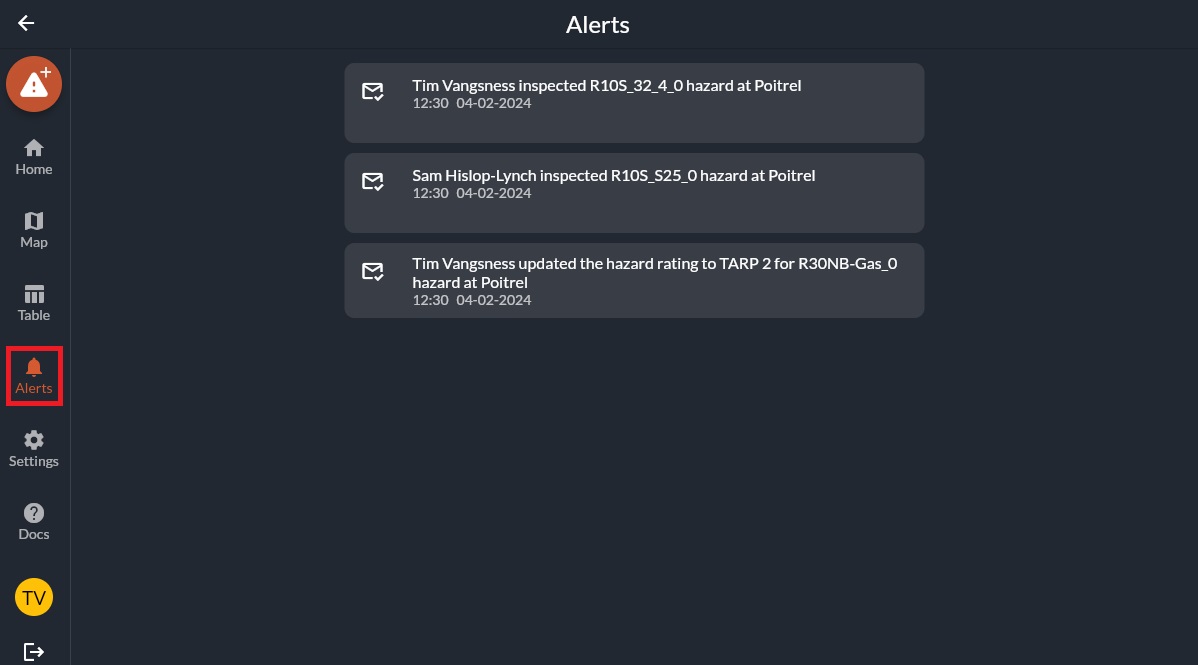
To view which role will be notified for which changes, navigate to Settings, then selct the Hazards tab from the top of the screen.
Then review the Notifiable Roles in the Rating System table to see which roles will be alerted of changes.
Related Articles
Notification controls (and who gets an email)
Administrators can control which users receive notifications for what changes. For example, all TARP2 hazard changes can send a notification to all geotechnical engineers. Step 1. Select the Settings button For PC and Tablets, the Settings button ...A day in the life of an OCE
Overview This guide walks through a typical shift for an Open Cut Examiner using HazView. It shows how each part of the workflow fits together from pre-start to final report submission. The goal is to give new OCEs a clear picture of how HazView ...How to use the map
Overview The HazView map is the main interface for viewing hazards, completing inspections, placing new hazards and managing site information. The map displays your site imagery, hazards, features, inspections and any additional layers your site has ...Report archive
The Old Reports tab will show all past reports that have been generated. Details will include the date, shift, revision number and when it was last updated. View an old report To view an old report, select the Old Reports icon on the left.Shift Tab Overview
Shift Features The shift tab provides an overview of what has happened during that shift. It includes: New Hazards Resolved Hazards Inspected Hazards Inspected Areas To see more details for any of these, simply select the text. To see more details of ...